LoadMaster container loading optimization software offers an interactive 3D view through which you can know if each container keeps balance. Ensuring that containers keep the balance is of great significance especially for heavy and high-value cargoes in the industries like auto parts industry and machinery and electrical industry. If a certain container is not balanced, you can adjust its center of gravity via manual edit or modifying loading rules to try to avoid cargo damage.
How to check and modify in LoadMaster? Let’s take a look!
There are two ways to check the balance of the container. One is to check COG (Center of Gravity) view on the top left. The other is to click “Balance Analysis” on the right. After clicking “Balance Analysis”, you can also see “Front-Back-Weight-Offset”, “Left-Right-Weight-Offset”, “Length Direction Core Offset” and “Width Direction Core Offset” which you can modify through manual edit if they can’t meet the loading requirements of some Transportation Authorities such as railway authority. While modifying through manual edit, you can also observe real-time changes of center of gravity.
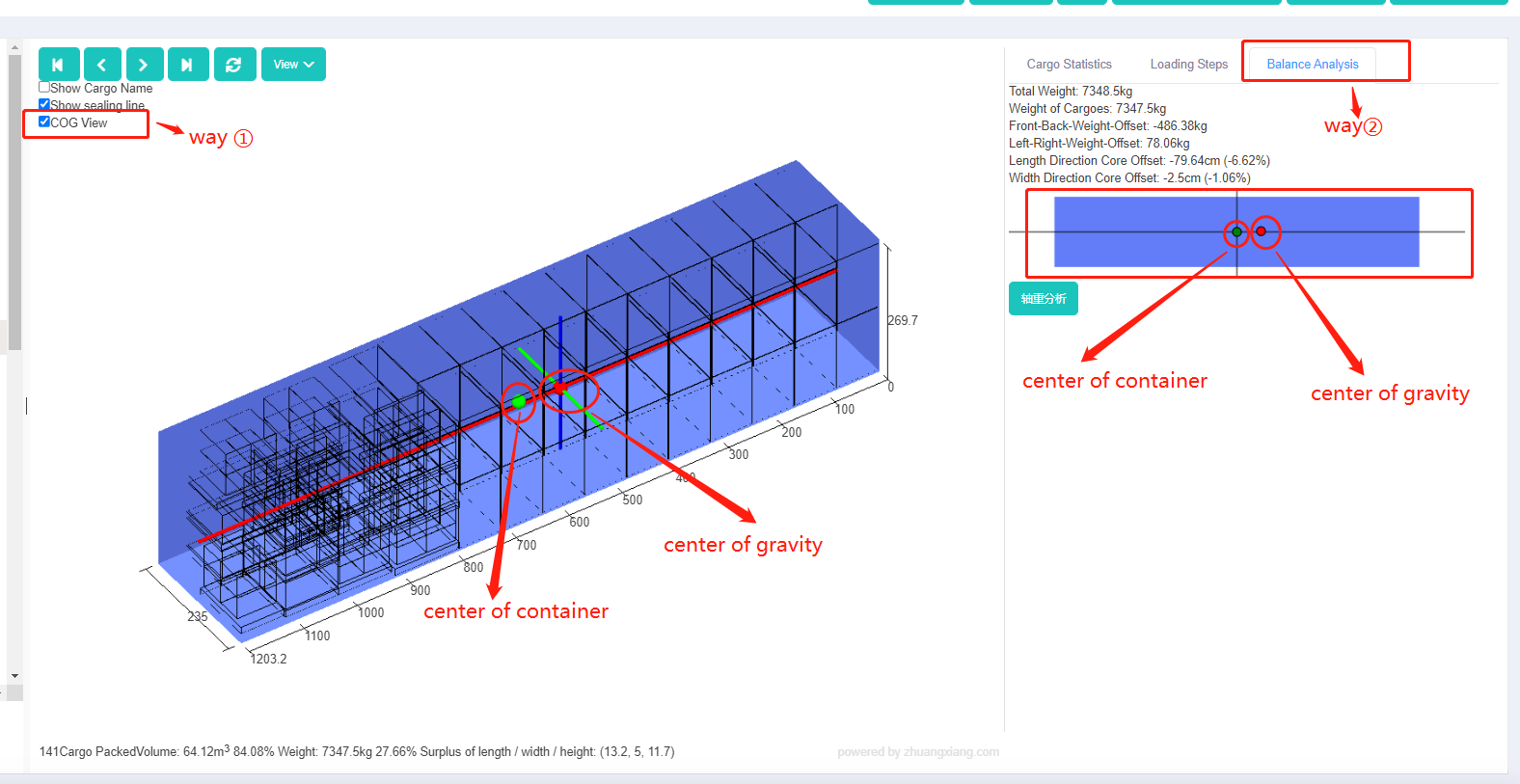 This is balance analysis in 3d load plan.
This is balance analysis in 3d load plan.
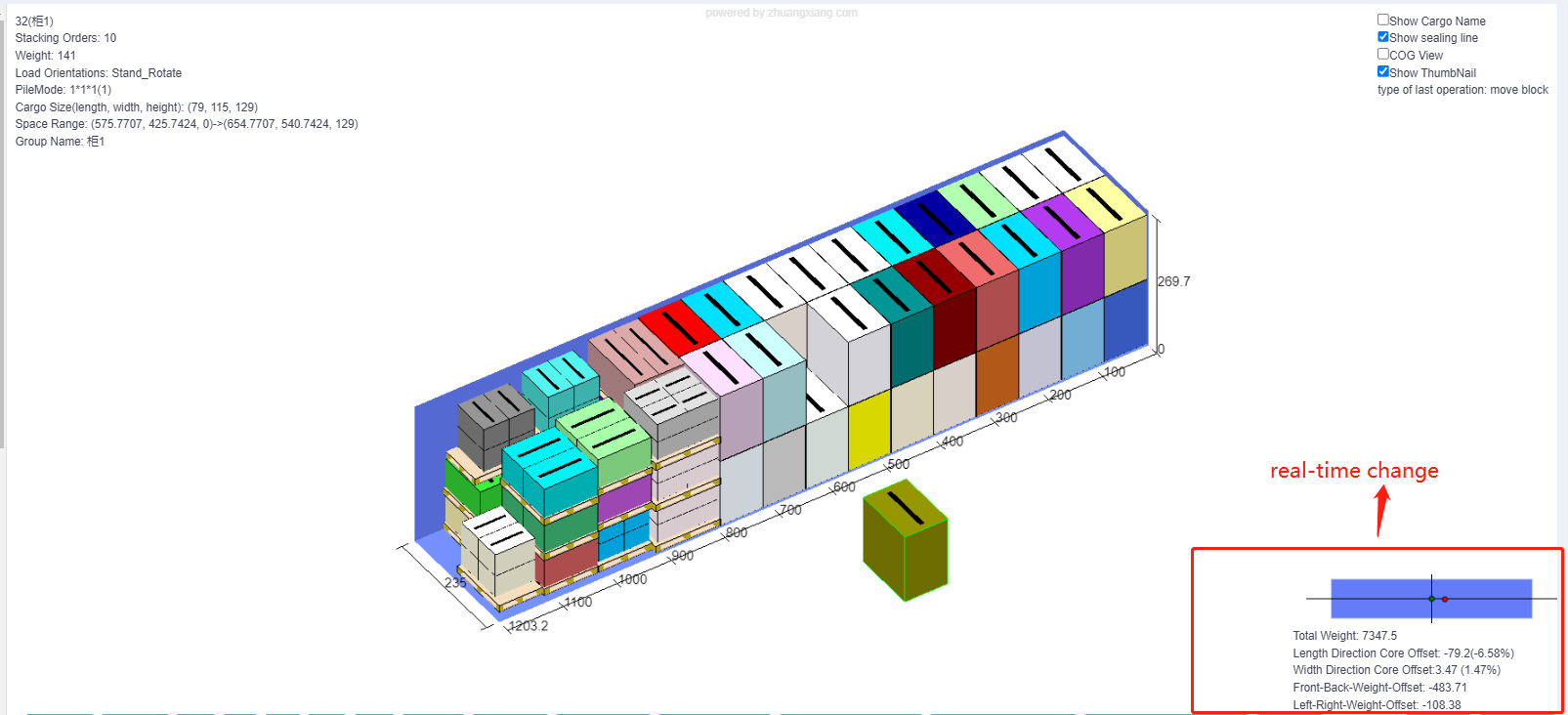 This is real-time change of the center-of-gravity in manual edit.
This is real-time change of the center-of-gravity in manual edit.
How to adjust the center gravity through manual edit? Just properly switch the locations of some heavy cargoes and light ones.
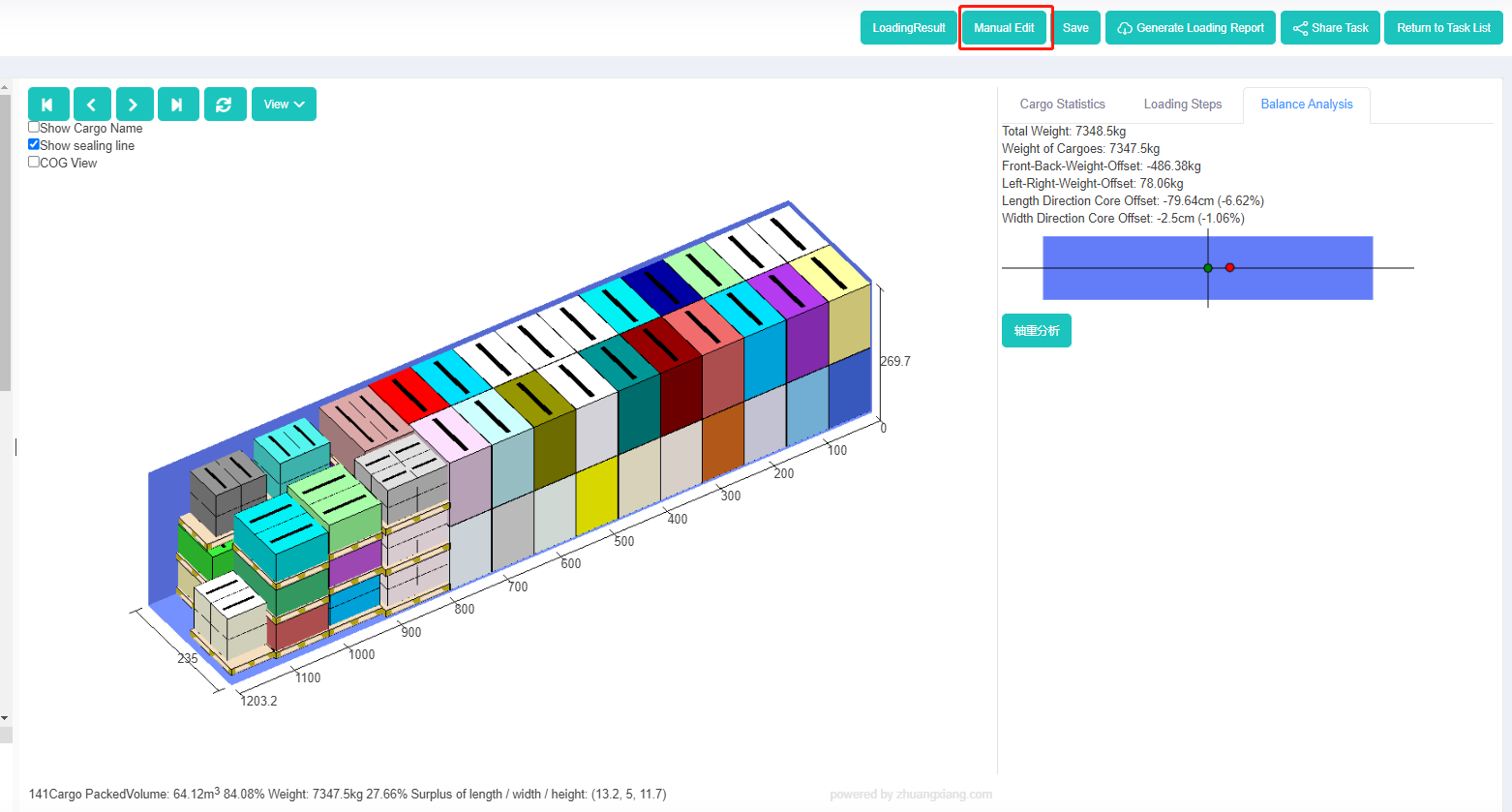 This is manual edit button.
This is manual edit button.
Several tips for manual edit:
- The cargo lines are red, indicating they are outside the container; the cargo lines are green, indicating they are inside the container.
- Hold the left mouse button with your right hand and drag when moving the cargo.
- If the cargo you are moving jumps when coming close to other cargoes, you can hold the Ctrl key with your left hand and hold the left mouse button with your right hand while moving. Move the cargo to the desired position and then release the mouse button.
- When assembling a new loading/unloading block, hold the Ctrl key with your left hand and click the mouse with your right hand to select multiple loading/unloading blocks at the same time.
- Click the undo button to cancel the current operation and go back to the previous step.