LoadMaster container loading simulation software adopts a multi-user product system architecture, supporting multiple users to log in and use simultaneously. When multiple users are created under a tenant, the users can be grouped and their task operations can be restricted.
If there are multiple people in a company using this software and the executives want to store and manage data centrally, they can create multiple users under one tenant to achieve data sharing. At the same time, user permissions can be set for data central management.
After multiple users are created under a tenant, these users can be divided into groups and limited the operations to perform on a task. For example, company A has some branch offices. In order to facilitate management, all branch offices share a tenant, but the data should not be shared between offices, which requires to assign different shared groups for different offices.
How to assign shared groups in the LoadMaster? Let’s take a look!
1.Enable Group Share
The function of “Share Group” is disabled by default, and the administrator of the tenant needs to manually open it. In [Administration>Settings>User Management], check the [Enable Group Share], and finally click [Save All], and then log out and log in.
This setting can only be set by the administrator, other users cannot see this setting.
Group Management
In [Administration>Share Group], click [Create Group] in the upper right corner.
In the pop-up box, set the group name, add members of this group and define member roles, and then click [OK].
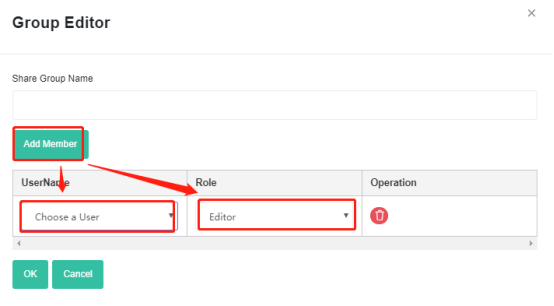 Add member and edit the role.
Add member and edit the role.
The created group can be modified or deleted. After the member logs out and logs in again, the modification takes effect.
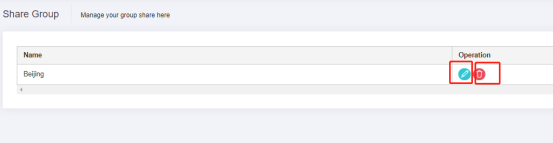 Can modify and delete the created group.
Can modify and delete the created group.
3.Roles of members
- Each group has 4 roles: Admin, Manger, Editor, Guest. Permission priority: Admin>Manger>Editor>Guest.
- Approval is a status, which means that the plan has been reviewed and almost does not need to be modified. You can click the “Approve” button directly to approve a task.
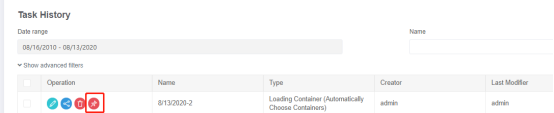 Approve sign.
Approve sign.
- Tasks that a user can approve include tasks that are not approved and belong to [a group that she/he has at least Manger Role].
- Everyone can see the tasks created by her/him and all the tasks belonging to [the group she/he belongs to].
- Tasks that a user can edit include:
Unapproved tasks: tasks created by her/him or tasks belonging to [groups that she/he has at least Editor Role].
Approved tasks: tasks that belong to [groups that she/he has at least Manger Role].
- Tasks that a user can delete include:
Unapproved tasks: tasks created by her/him or tasks belonging to [groups that she/he has at least Manager Role].
Approved tasks: tasks that belong to [groups that she/he has at least Admin Role]. - When a user modifies a task’s share group, the share group can only be changed to [groups the she/he has at least Editor Role].
After creating a task, in the “Basic Information” panel, you can select the task’s share group.
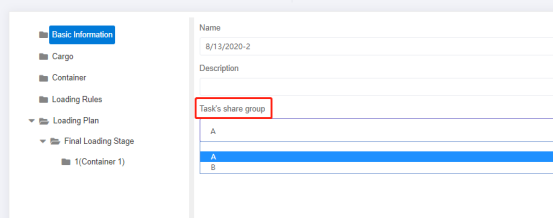 Can select share groups.
Can select share groups.
4.Case study
A corporation has four branches, A, B, C, and D. The data between the branches is not shared. The administrator in headquarters wants to view and manage all tasks of A, B, C, and D. How to define it?
1.The administrator in headquarters uses the “admin” tenant to create new users account for the branches. Follow the steps above to enable the “group share” function and create four groups A, B, C, and D.
2.Add the administrator to the four groups A, B, C, and D respectively, that is, only the member of the group can see the data of of such group.
3.When members in one group start a task, they must select the [Task’s share group] that the task belongs to. If not, only the creator can see the task, and other members of the group cannot see it.
Role assignment:
There are 4 roles: Admin, Manger, Editor, and Guest can be assigned to group members. Permission priority: Admin>Manger>Editor>Guest.
1.Guests can only view the tasks created by other members in the group; they can also edit, delete, and share tasks created by themselves, but cannot select the task’s share group so that other members of the group cannot see it.
2.When Members of the group (except Guest) create a task and then select the task’s share group
- Before the task is approved
Admin and Manger can approve, edit, delete, and share all tasks.
Editor can edit and share all tasks, but can only delete tasks created by themselves.
Guest can only view the tasks. - After the task is approved
Admin can edit, share and delete the task.
Manger can edit and share the task.
Editor and Guest can only view the task.