Under such circumstances when shipping costs are spiking due to different kinds of uncertainties, how to make the fullest use of container or truck space especially when cargoes are first palletized and then loaded into containers or trucks? Filling with bulk cargo might be a good choice. How to realize this in LoadMaster load planning optimization software? Let’s check it out with an example.
Cargo data:

Loading requirements:
1)The products can only be placed with the height vertical to the ground.
2)Calculate how the products should be palletized first and then loaded into the container or truck. Determine which kind of container or truck should be used and how many of them should be used. The maximum height a pallet is 1.2 meters.
3)If there is a small amount of cargo left, then they can be put into the container in bulk to fill with the remaining space without being palletized.
According to the current loading requirements, the loading task type [2-Steps Loading] should be selected.
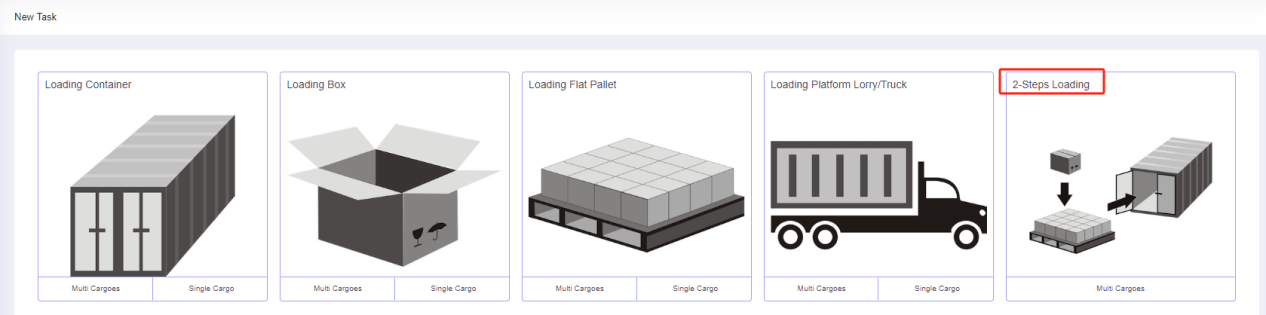
Enter the [Basic Information] interface. The items in this page is optional, and users can fill in it with the PO number, order number or destination information according to on-site loading requirements for later check.
Step 1: Click [Cargo] on the left to enter the cargo interface. For there are lots of kinds of cargoes, you should add them in batches by [Add Cargo>Import From Excel]. Firstly, click [Add Cargo>Get Excel Template] to download the container loading Excel template and save it to a certain location in your computer.
Secondly, fill in the template with the cargo information.
①Copy the name, quantity, length, width, height, and weight (gross weight of a single carton) of the cargoes into the template, which are required items. Pay attention to the matching of the units.
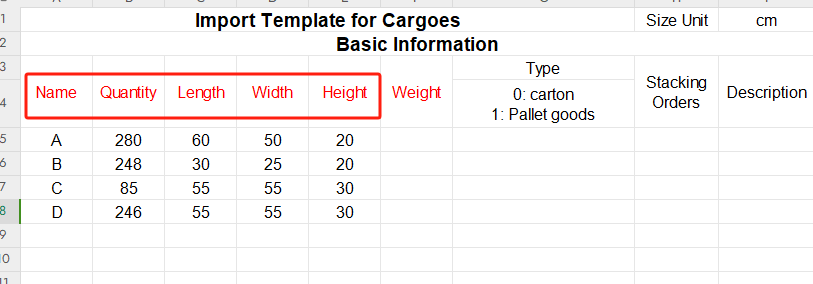
②Then define the placement methods of the cargoes. For it is required that cargoes can only be placed with the height vertical to the ground, then only “stand” and “stand & rotate” are allowed, so fill in “0” under the “allowed” column of other placement methods. “0” means not allowed while leaving it blank or “1” means allowed.

③Define the properties for loading. For the goods are required to be palletized first and then loaded into the container, the “Intermediate Packing Method” of the goods is set to “1”. “0” or leaving it blank means that the goods are directly loaded into the container; “1” means that the 3D container calculator will automatically select the most appropriate pallet to load cargoes. “2” means that the goods are loaded with the specified intermediate package.
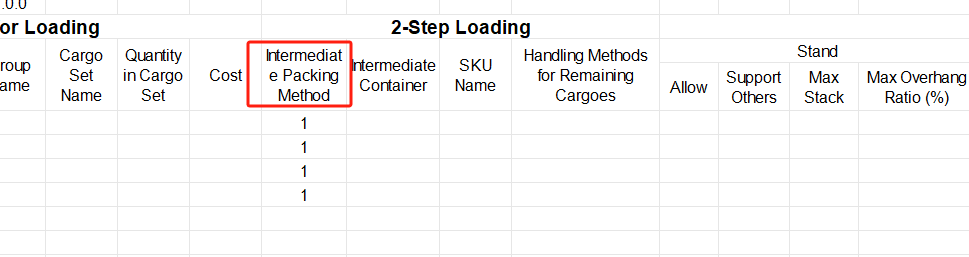
For there are no other requirements, leave other loading rules as default. Save and close the template when finishing.
Thirdly, return to the [Cargo] interface, click [Add Cargo>Import From Excel], choose the template in the dialog box, and open it. Then the cargo information will be imported to the cargo loading software.
Step 2: Click [Container] on the left to enter the [Container] interface. For the user does not know the type and quantity of container that should be used, add all the frequently used container types so that the load planning system can select the most appropriate container among these options.

Step 3: Click [Intermediate Container] on the left to add a pallet. Add all the frequently used pallet types so that the system can select the most appropriate kind from such pallets. In this case, you can click [Import from Database], and then check the frequently used European and Asian standard pallets in the pop-up box and click [Add]. Set the [maximum load height] of the pallet to “120CM”.
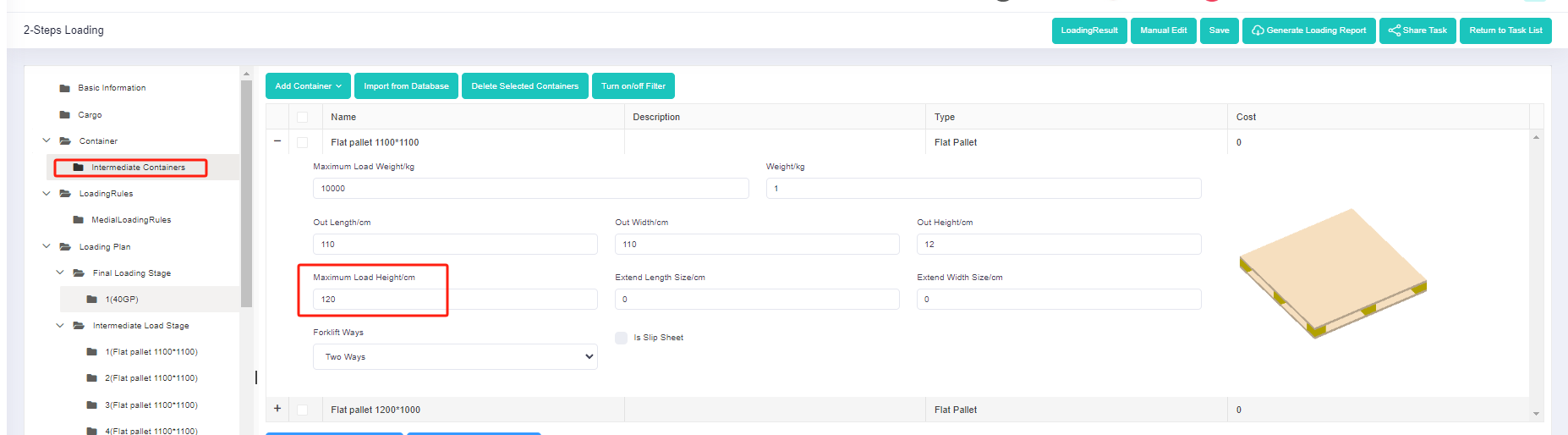
Step 4: Click [Loading Rules] on the left to enter the [Loading Rules] page. For the user requires the left few pieces of cargo can be loaded into the container in bulk without being palletied. Therefore, it is necessary to select [Methods of generating intermediate Units] with [The heights of intermediate units are dynamic computed according to container height]. And check [Allow cargoes which can generate unit SKUs to be loaded directly into containers].
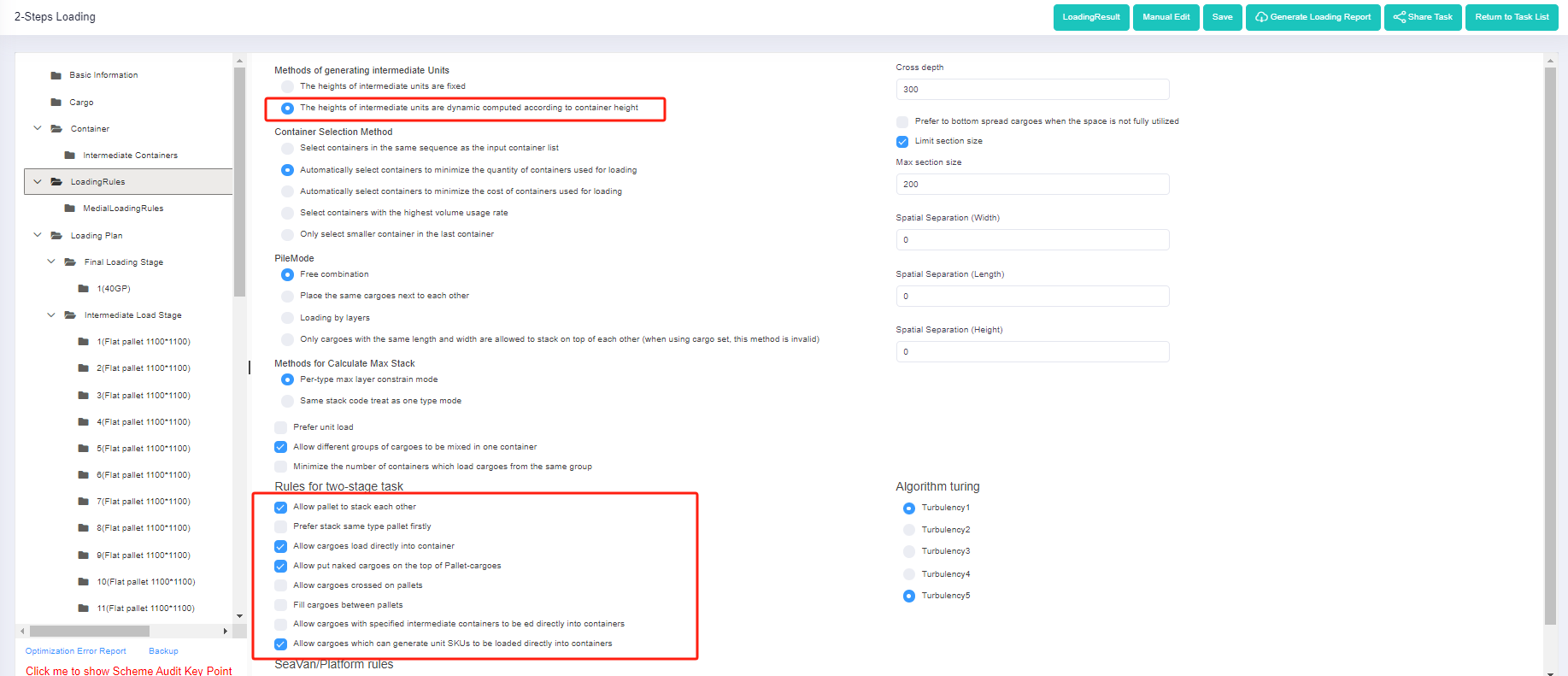
Step 5: Click [Intermediate Loading Rules] on the left to define the loading rules when the goods are palletized. For there are no special loading requirements, leave them as default.
Finally, click [Loading Result] above or click [Loading Plan] on the left to calculate. Then you can see that the container loading plan can be calculated within seconds. And in the container list on the left, you can see that this batch of goods has used forty 1100*1100 pallets, and one 40GP to complete the loading solution. At the end of the container, you can see through the 3D loading diagram that there are a few pieces of cargo without being palletized. Because if these pieces of bulk cargo are loaded on pallets first and then into containers, then another container is going to be needed, resulting in more costs.
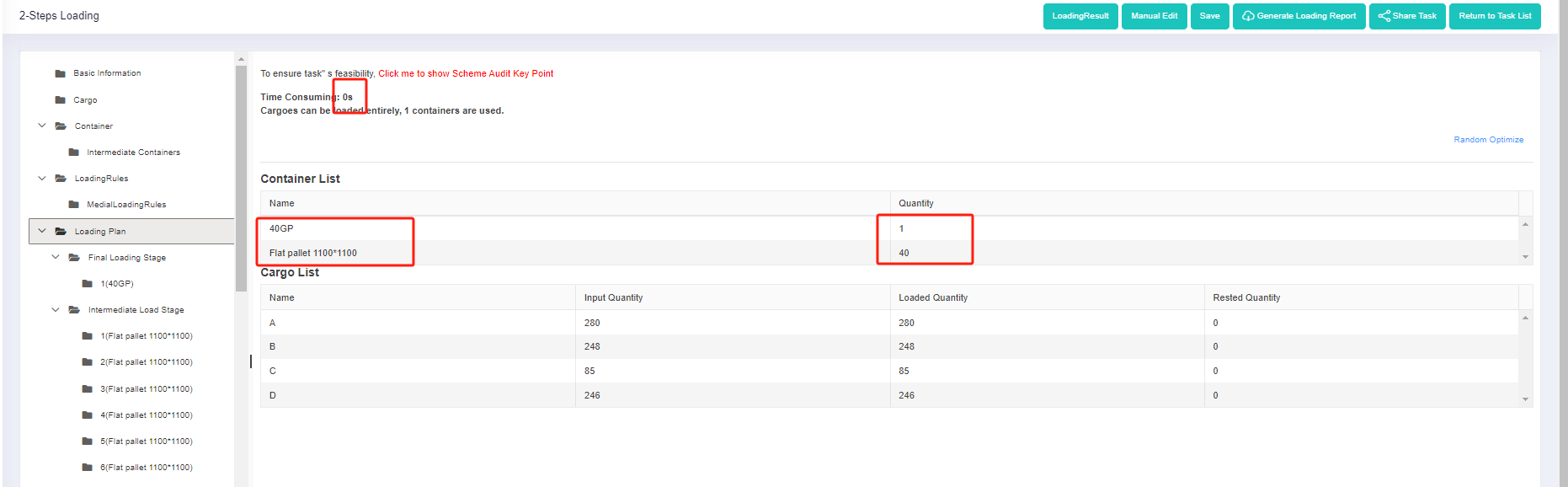
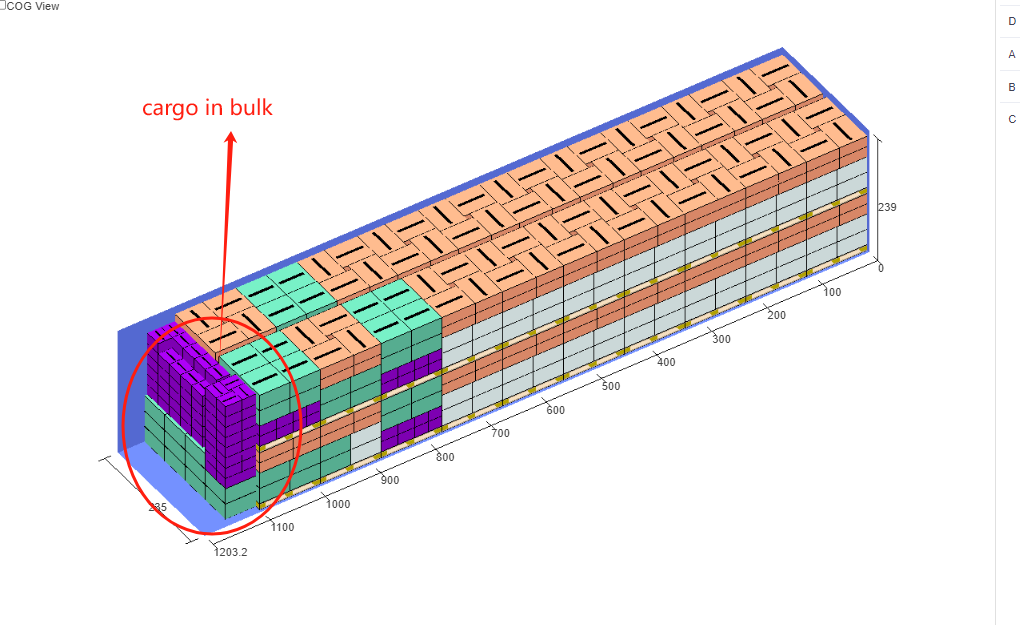
Have you come across these scenarios? Do you want to make the best use of your container space and ship as little air as possible? Then LoadMaster load planning optimization software is your best choice. Try by yourself at http://loadmaster.biz !
Don’t forget that we’re going to launch a free version with basic functions very soon! Subscribe to us to get the free link.